Differences matter: Introducing the new Relative Insight UX
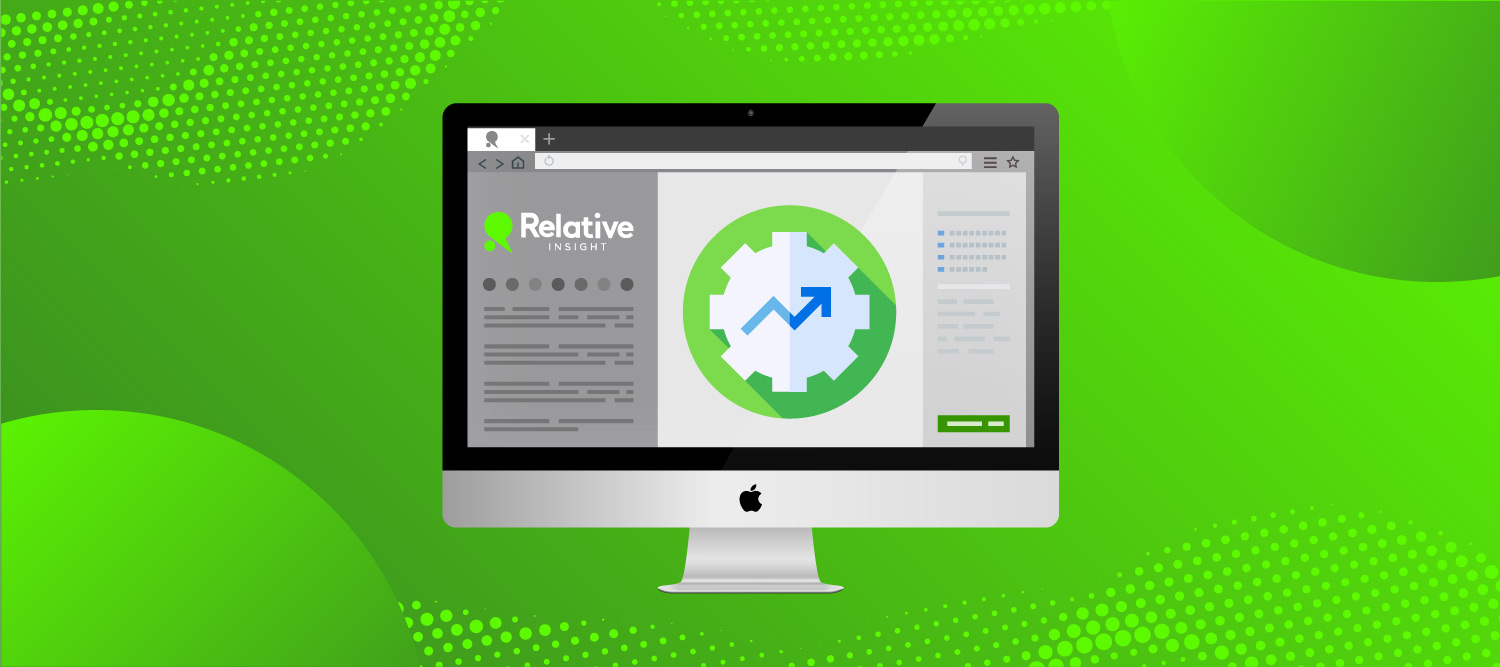
Relative Insight’s product and development team has been working diligently to upgrade the platform with a sleek and modern design. Our goal was to create a more seamless and user-friendly UI, providing a streamlined and consistent experience across all our products.
The new design is now live on the Relative Insight platform. Take a look at the updates we’ve implemented:
Latest platform updates
Upon logging in, you will notice our brand-new navigation bar, which takes up less space and remains static as you discover insights in the platform – so it’s always accessible when you need it.
All the tabs, buttons and icons have now been refreshed to give them a clean and consistent look.
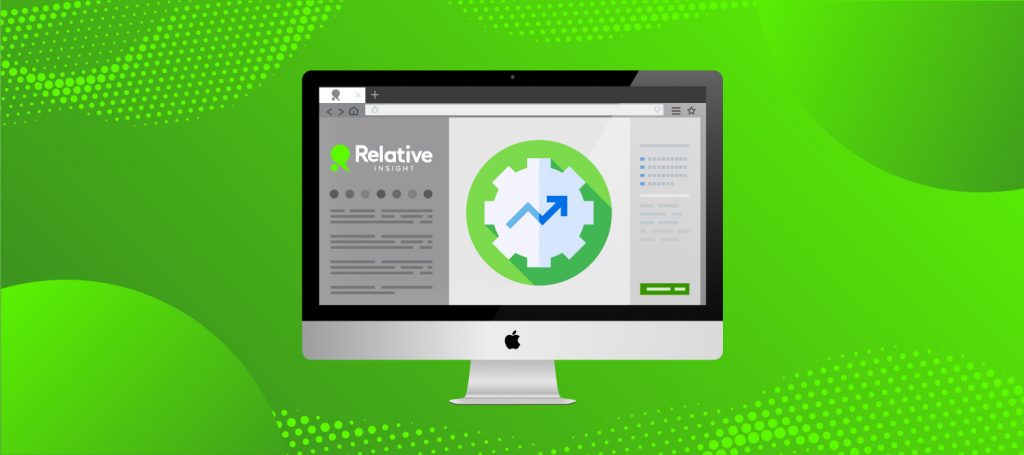
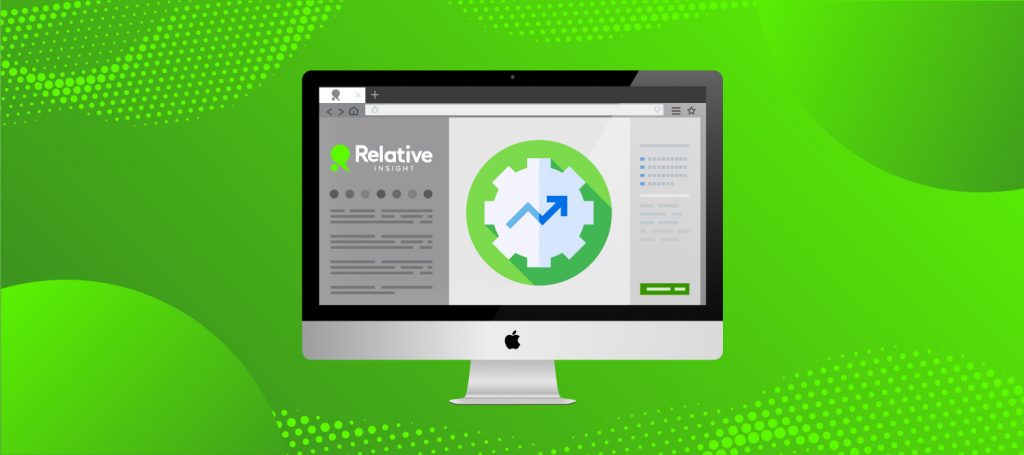
Explore what’s new
Our trusted question builder wizard has been redesigned with a new layout and styling, to ensure you can structure your questions effectively and with more flexibility.
On the Explore comparison page, you can now streamline your discovery process by easily adding multiple items to a new or existing insight using checkboxes.
Enriching your insights with quotes is now more efficient, with the ability to select multiple verbatims at once and choose visible metadata using checkboxes.
Building actionable insights
You’ll notice that the insight cards have a revamped layout and sleek new look.
We have also made updates to the export function for an improved user experience. The insight export model has been converted to full screen, providing more space for customizations. Verbatim metadata is now reflected in the insight cards and can be turned on and off as needed.
Reordering insight cards is now easier than ever — simply use checkboxes to move multiple cards at once.
Do more with the data library
The library is now more accessible, with tabs and actions remaining on the screen, as you scroll down the page.
Additionally, you can now compare items by clicking a dedicated button next to the data set or by selecting multiple items and clicking the blue button from the menu.
Don’t miss out on the improved experience and boosted productivity that these updates bring — our team has put together a video that goes over everything in detail.
If you need help getting started on a new project or have any questions about our updates, please reach out to your account manager.