Enabling data storytelling with enriched verbatims
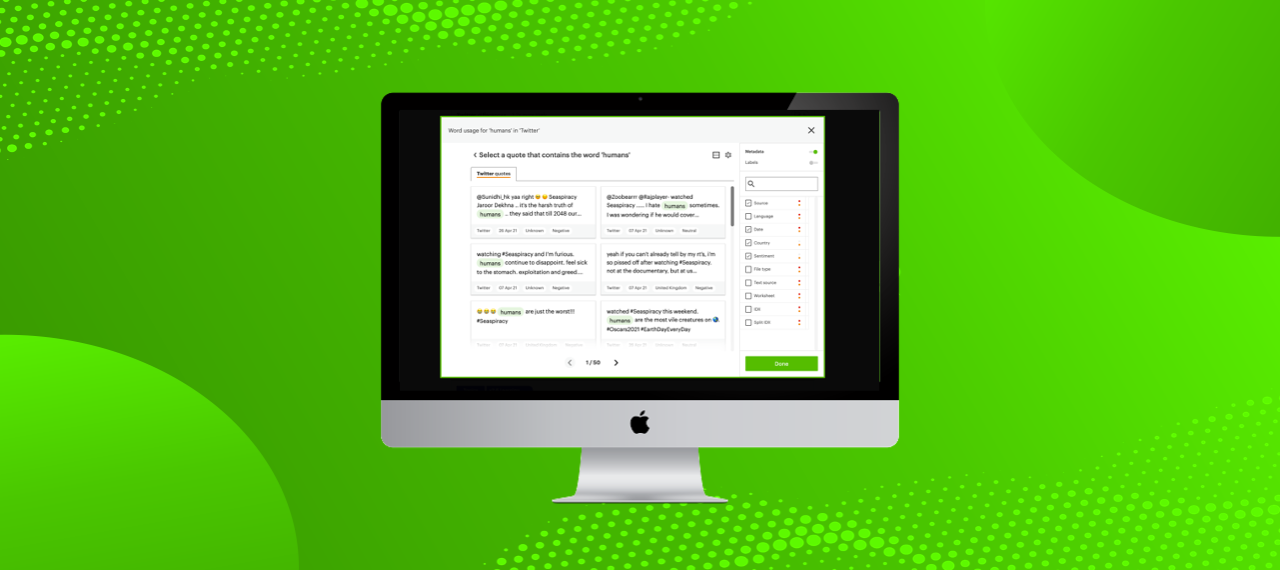
For market researchers, strategists and customer insight professionals, a big part of the job is crafting coherent narratives from masses of data. A 2020 article published by the MIT Sloan School suggests this kind of “data storytelling” will be central to the next wave of advancements in business analytics.
Successful data storytelling involves more than just identifying the most interesting and relevant discoveries – you also need to offer up the necessary context to situate your findings within your stakeholders’ worlds.
For example, an analysis of customer reviews might tell you that happy customers are more likely to comment on the pleasing aesthetic of your product. But wouldn’t it be nice to know if this theme was attributable to your audience generally or a specific subset of customers? It’s helpful to know what your audiences are saying generally, but it’s even more useful to understand who within your target audience is saying what.
What is metadata?
For anyone needing a refresher, metadata refers to data points associated with a piece of text being analysed. For example, while a survey open-end may contain the text being analysed by Relative Insight, you will likely also know how the respondent answered other questions on that survey. This might include demographic details, a rating of your product or details of the store location where they made the purchase. Having these metadata points linked to text responses can help you develop a more nuanced understanding of where insights have come from.
Introducing metadata in verbatims
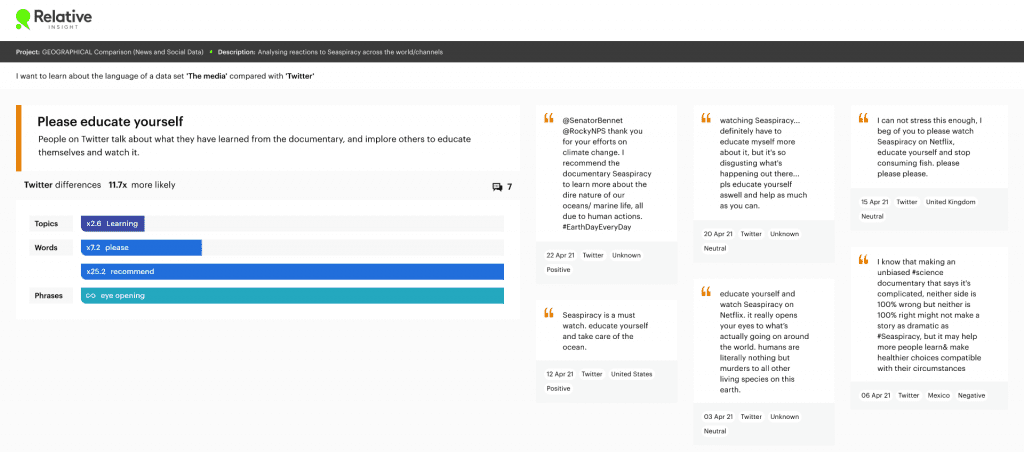
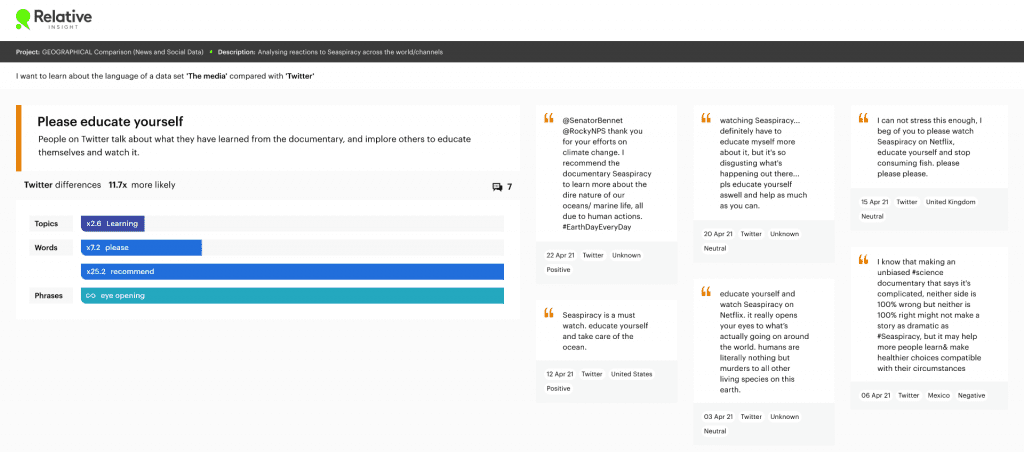
This week we’re introducing metadata in verbatims. This is the first in a series of improvements to the Relative Insight platform to help you ‘double click’ into your analysis and build data stories that capture the ‘so what’.
We’ve long advocated for including verbatims examples on insight cards as a way of providing context to your discoveries. Now, you can provide even more context by displaying selected metadata points. This will help you better understand and communicate if a particular theme is linked to a specific subset of your audience or if it is more broadly applicable.
How it works
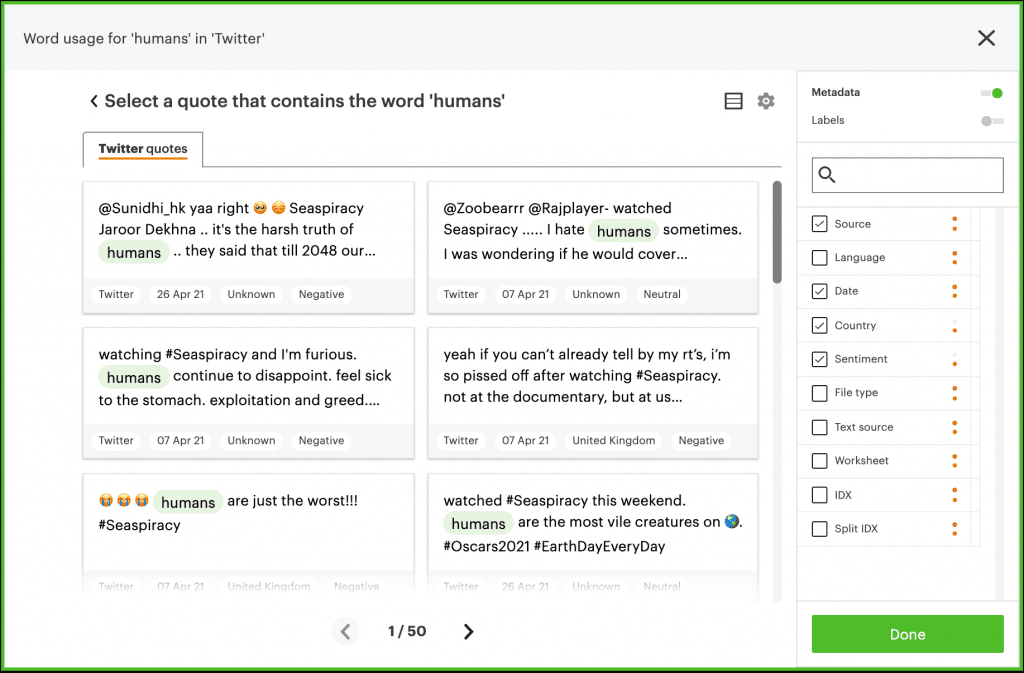
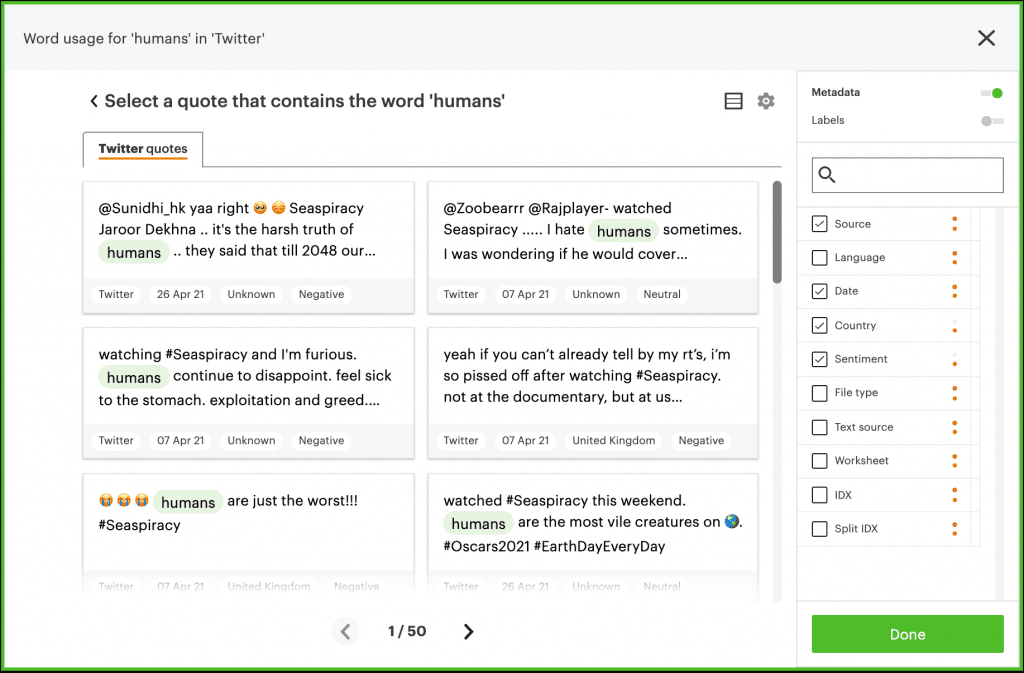
You can access verbatims from the comparison view by clicking into a linguistic feature or directly from an insight card by clicking ‘add a quote’. When presented with a sample of verbatims from the analysed text, you can click the settings icon to reveal a list of all available metadata points and select the ones you wish to display.
When adding a verbatim to an insight card, these will be displayed alongside the quoted text. The detail will also be included when exporting insights.
Visit our Help Centre for a full step-by-step guide to using metadata in verbatims.